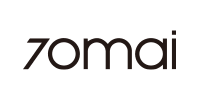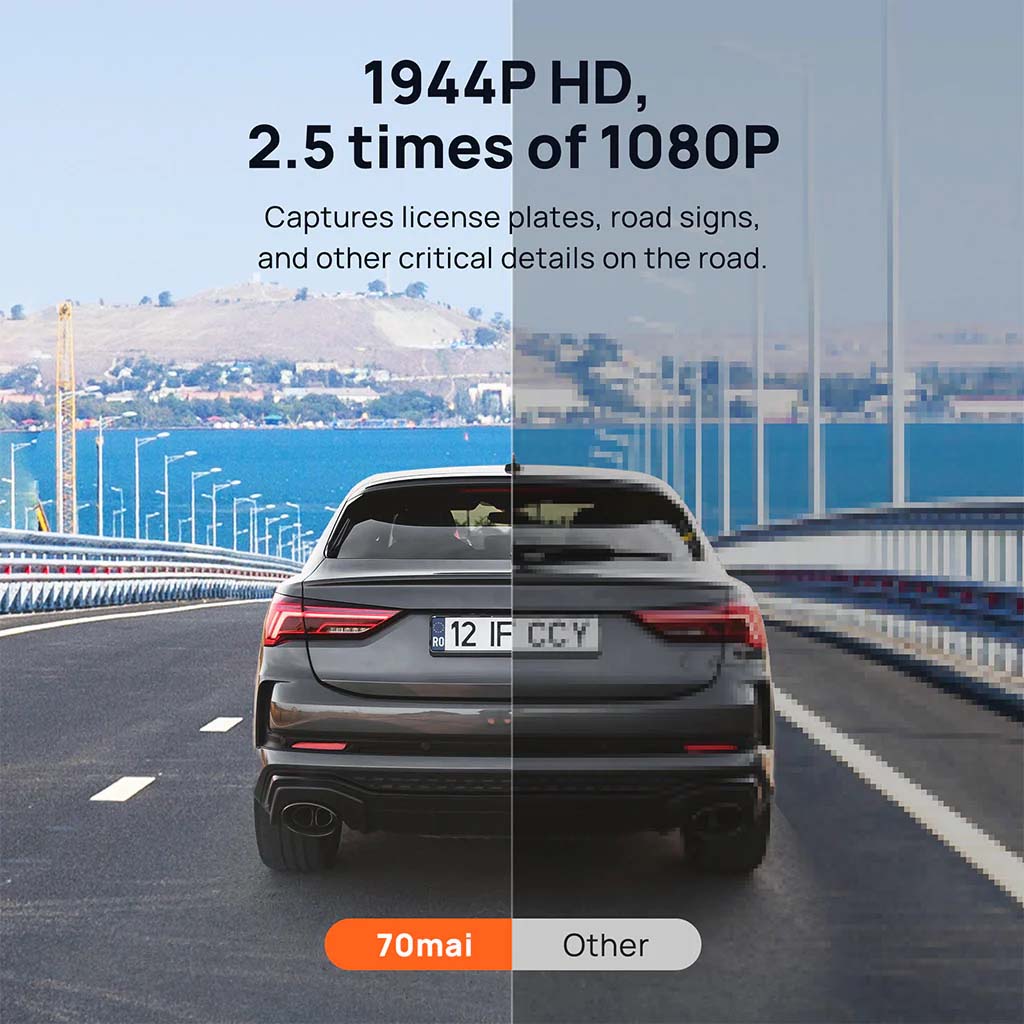
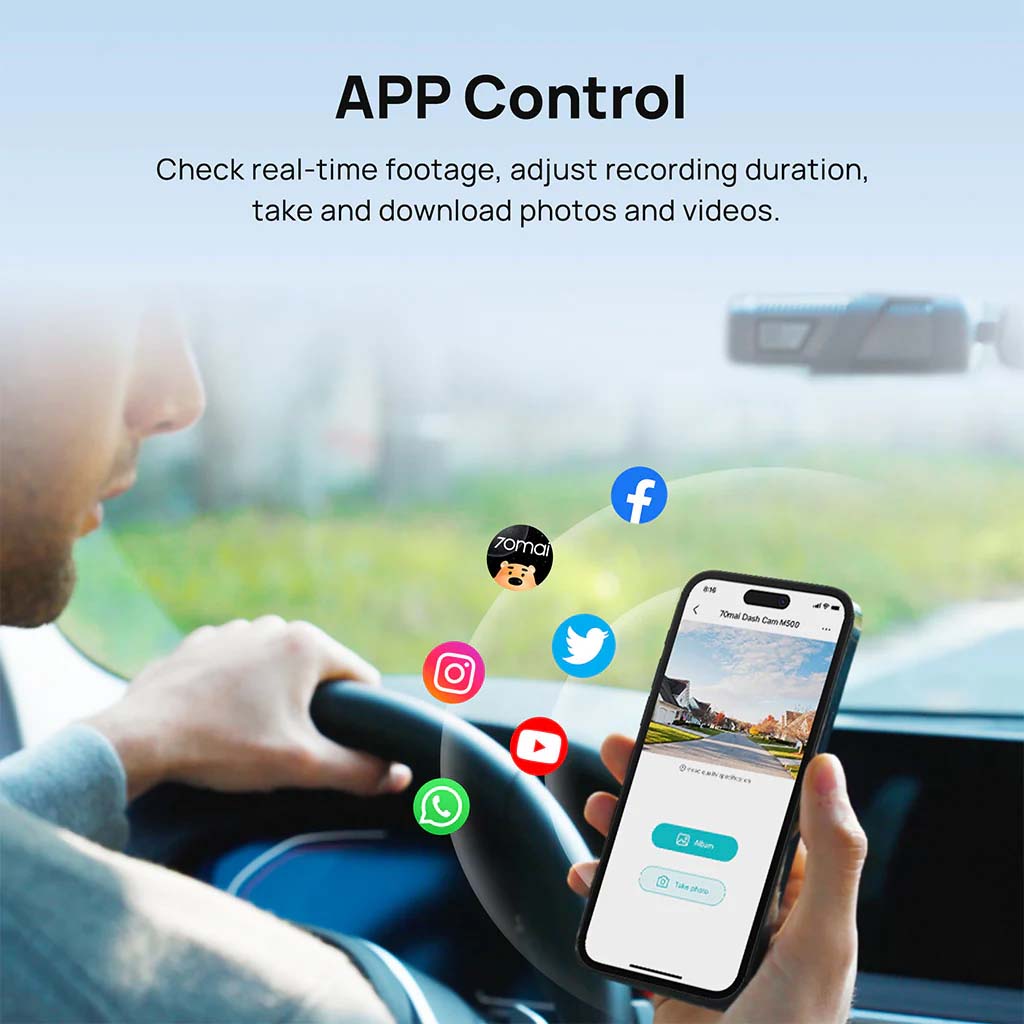
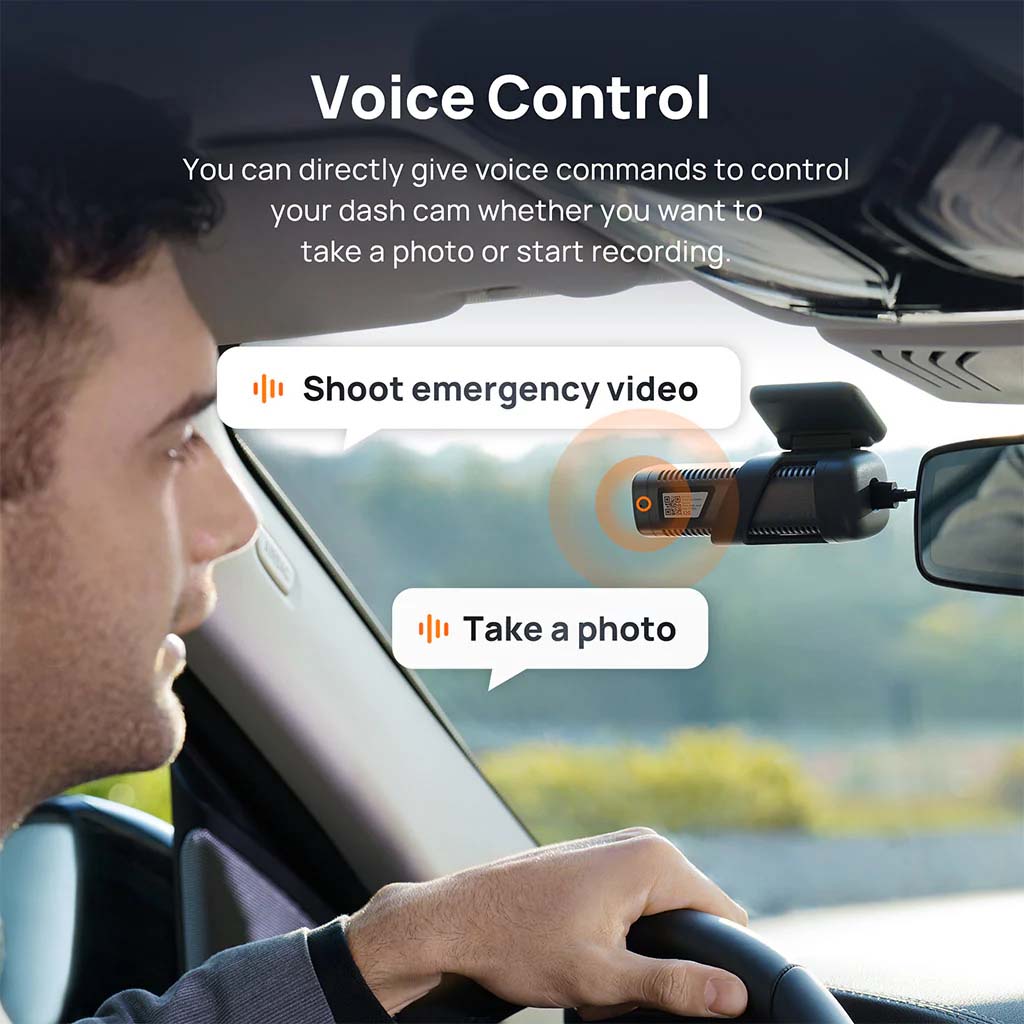
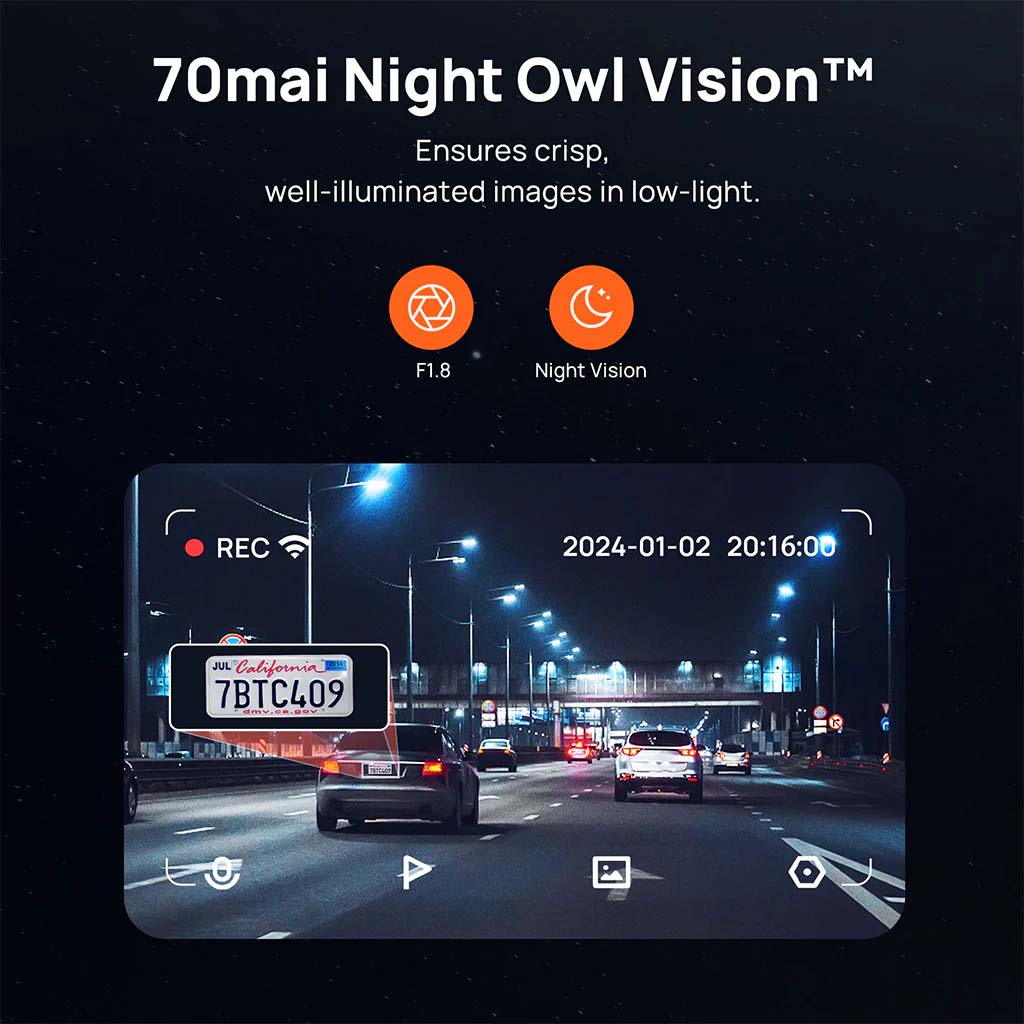
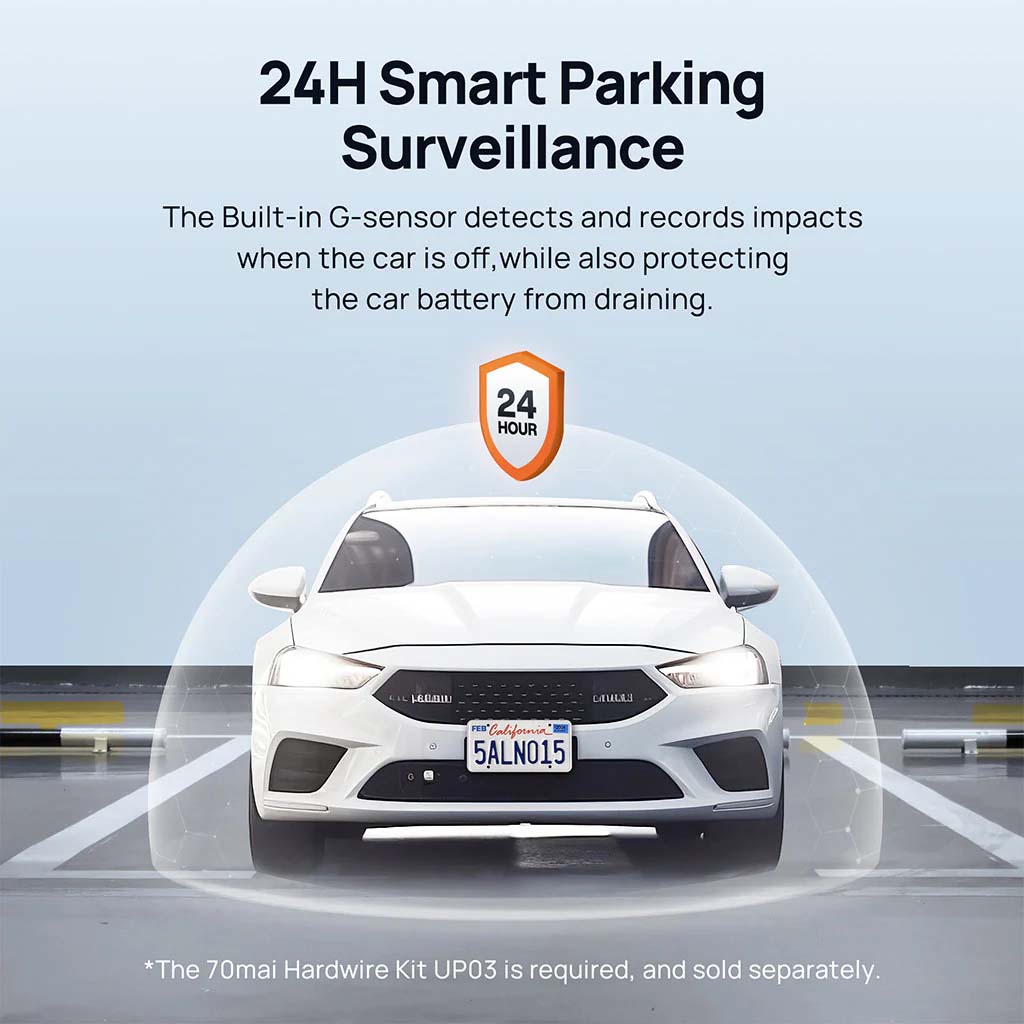
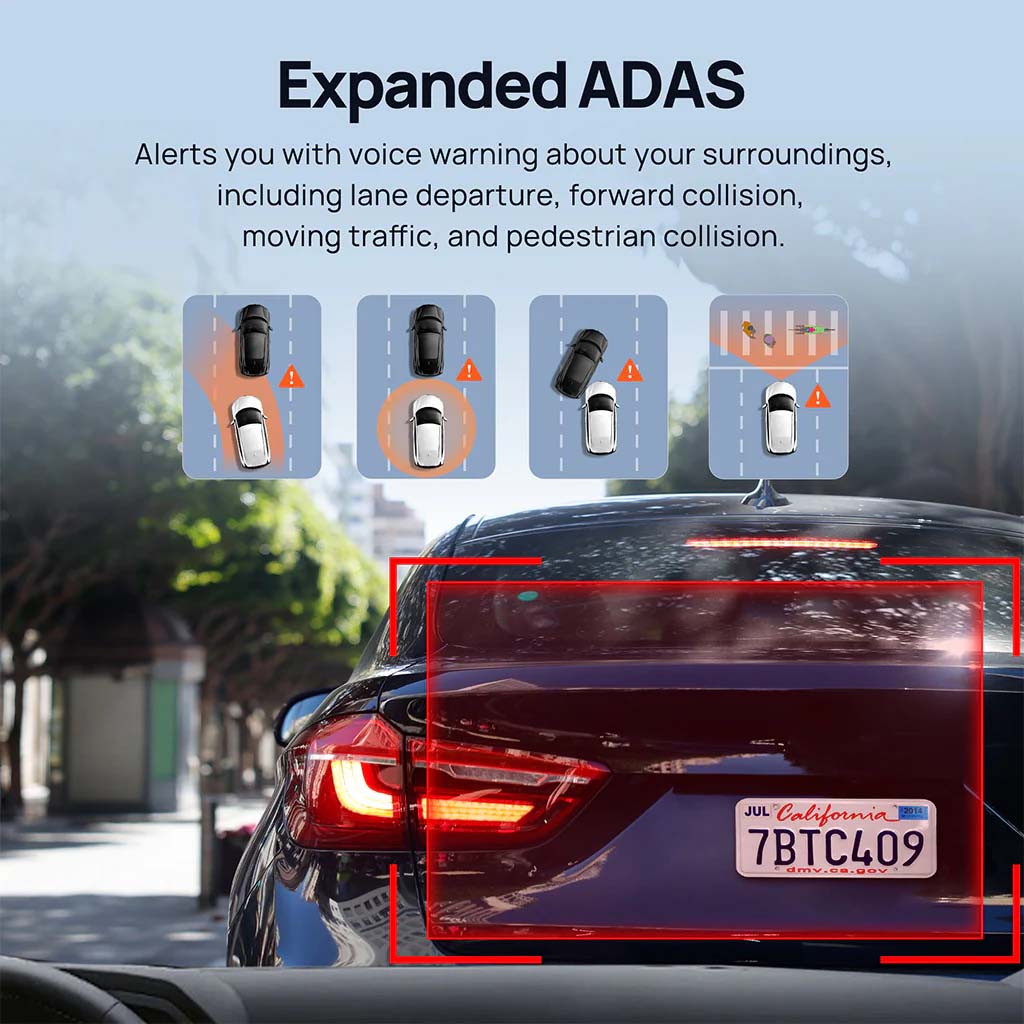
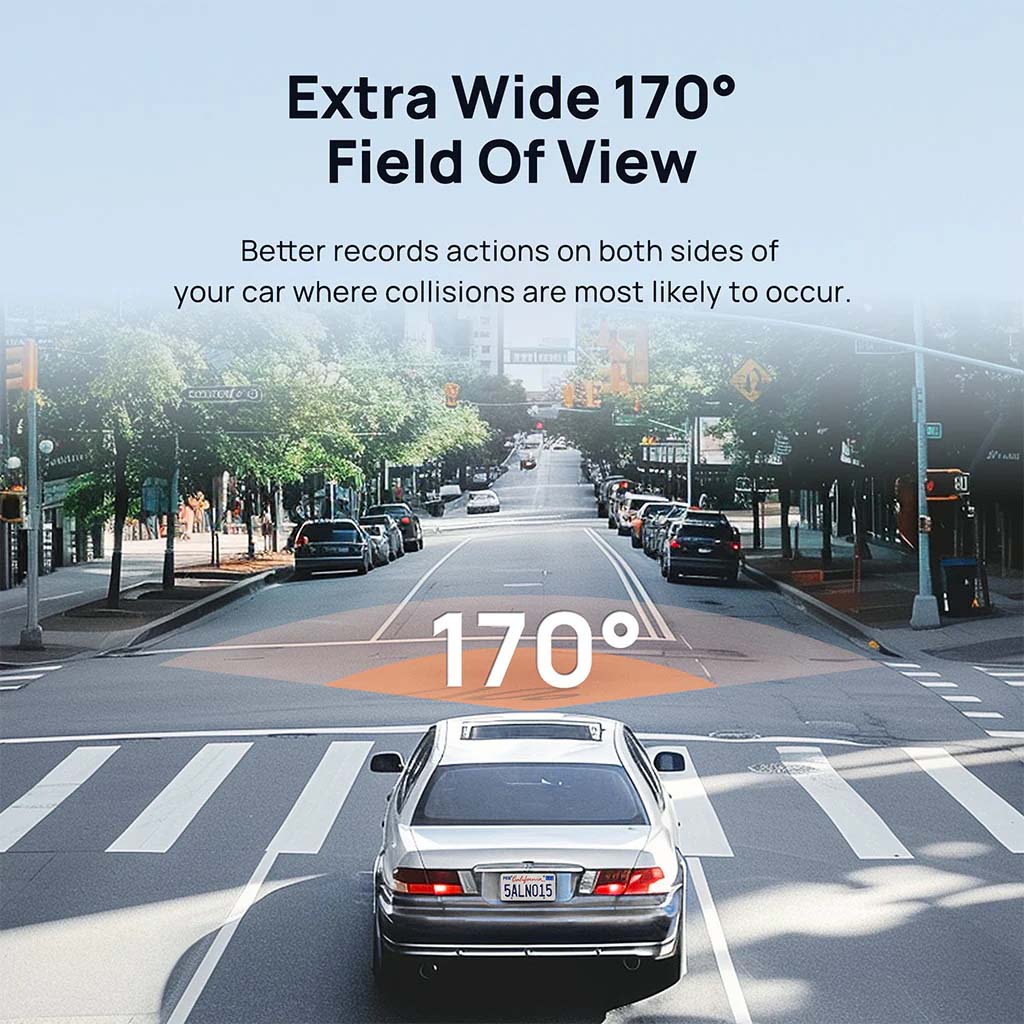
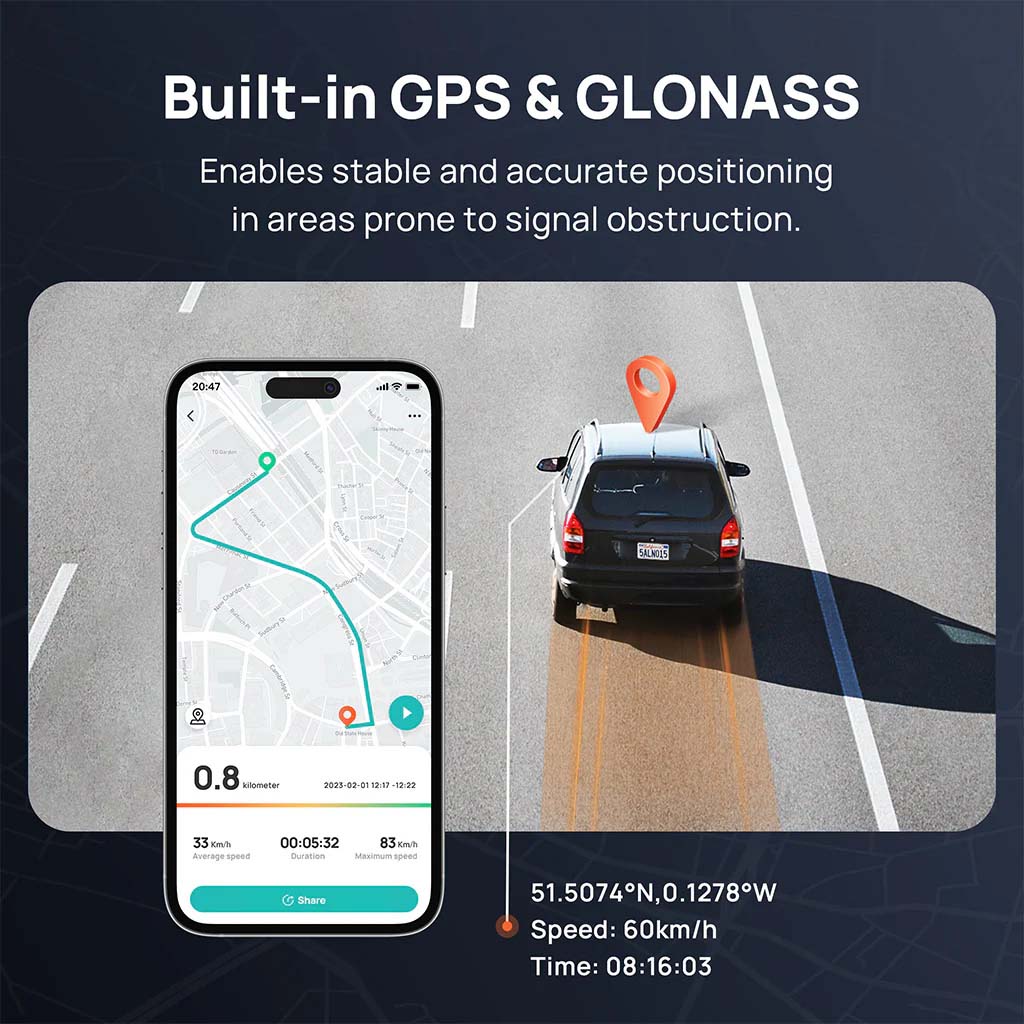
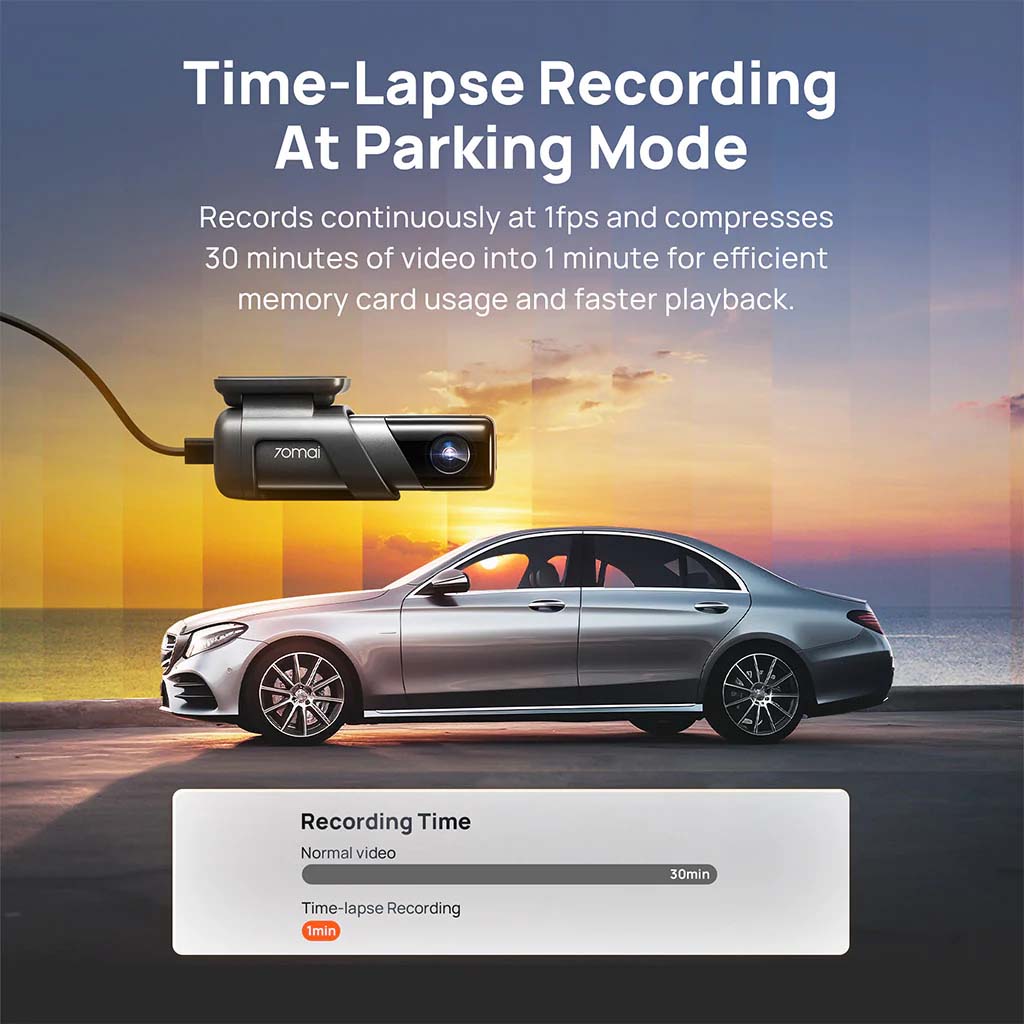

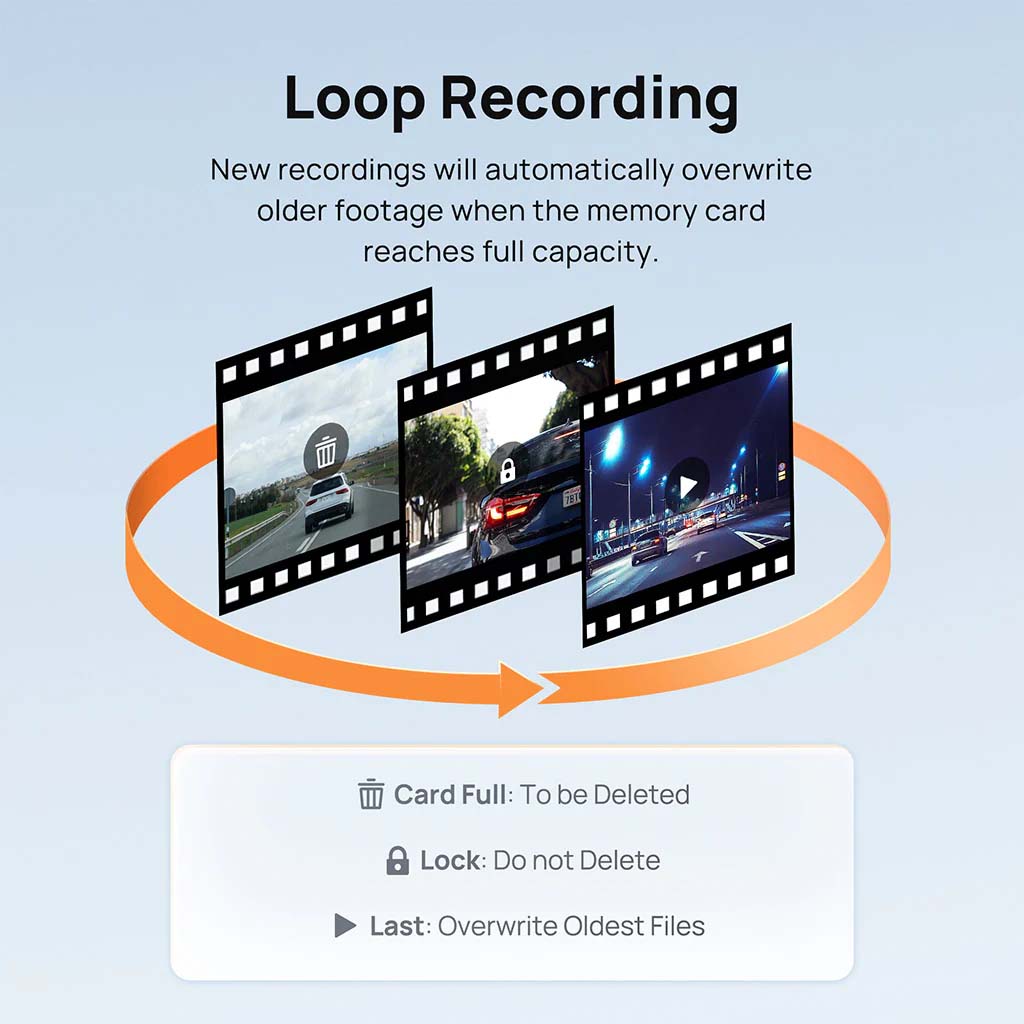

Frequently asked questions
1. Make sure the dash cam’s Wi-Fi hotspot is on. If it is not, press the power button to turn it on; 2. On your phone, turn off the wireless LAN (or WLAN) and then turn on again. If the problem still exists after doing the above, please contact us at service.help@70mai.com
If you enter the wrong password when connecting the hotspot and try to input the password again in a short time, iPhone may recognize your operation as invalid, and will pop up 'Cannot join the network' In this case, please exit the password input interface, back to the Wi-Fi hotspot list, select the dash cam’s hotspot and then reconnect. If the above operation still cannot make a successful connection, please forget the dash cam’s Wi-Fi hotspot in your phone’s WLAN list then reconnect.
The dash cam will automatically stop recording in the following situations: 1. Formatting the internal memory card 2. Restoring factory settings 3. Updating firmware 4. Any operation in the album when connected to the 70mai app 5. Detecting abnormality in the internal memory card, for instance, non-dash cam related files are detected. In this case, please format the internal memory card according to the voice prompts. The dash cam should automatically starts recording after exiting the above operations.
Below are possible reasons: 1. The dash cam’s positioning system fails to obtain positioning information and cannot generate driving record data. Solution: Check the status on the dash cam’s home screen. If the positioning icon is not shown, the dash cam’s positioning system is unable to obtain positioning information. Bring the dash cam to an open space and wait for around 3 minutes before trying again.2. The car did not move, so no driving record data is generated. Solution: Ensure that the dash cam is correctly installed in the car and working normally. Drive the car over a certain distance to generate driving record data. 3. Driving record data was not synchronized to the 70mai app. Solution: See the answer to 'How can I synchronize the driving record data saved in the dash cam to the 70mai app?” You can find the answer in the 70mai app. 4. The phone has no network connection. When viewing driving records, the phone requires a network connection to load the map. Solution: Disconnect the phone from the dash cam’s Wi-Fi hotspot and connect it to a network (WLAN or mobile data network). Tap My > Driving route to enter the 'Driving route” page to view the records.
- Choosing a selection results in a full page refresh.
- Opens in a new window.